像360衛士的波浪球進度的效果,一般最常用的方法就是畫線的方式,先繪sin線或貝塞爾曲線,然后從左到右繪制豎線,然后再裁剪圓區域。
今天我這用圖片bitmap的方式,大概的方法原理是:
(1)首先用clipPath裁剪園區域,
(2)然后用4張圖來不斷繪制到畫布上,再用偏移量來控制移動的速度,從而形成波浪動態效果。
(3)有一點需要注意的是,裁剪圓的時候用到的clipPath這個方法,在android 4.1,和4.2等某些系統上,裁剪出來不是圓,而是矩形,針對這些系統 需要在manifest.xml文件的activity中
將硬件加速關掉,因為默認是開啟的。即添加這個:android:hardwareAccelerated="false"
(源碼在下面最后給出哈)
手機上的效果:
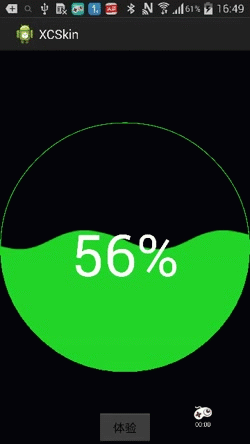
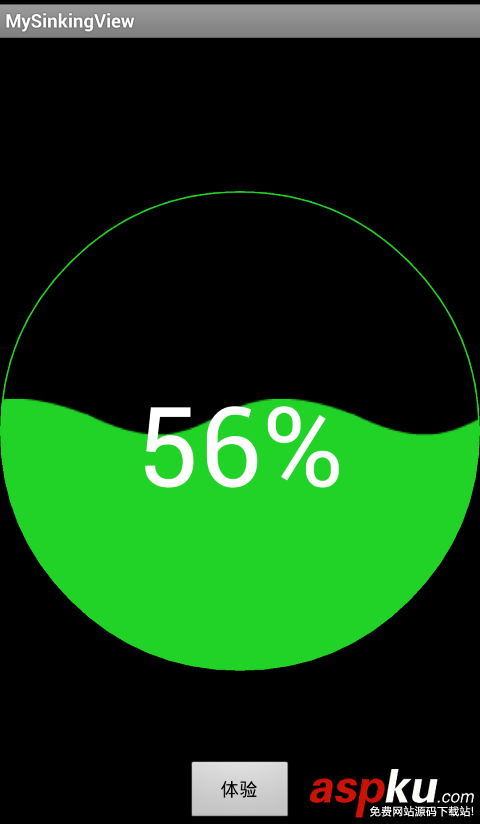
下面咱們就來看看怎么實現吧:
(1)自定義波浪View的實現:
package com.czm.mysinkingview;import android.content.Context;import android.graphics.Bitmap;import android.graphics.BitmapFactory;import android.graphics.Canvas;import android.graphics.Color;import android.graphics.Paint;import android.graphics.Paint.Style;import android.graphics.Path;import android.graphics.Path.Direction;import android.graphics.Region.Op;import android.util.AttributeSet;import android.util.Log;import android.widget.FrameLayout;/** * 水波浪球形進度View * @author caizhiming * */public class MySinkingView extends FrameLayout { private static final int DEFAULT_TEXTCOLOT = 0xFFFFFFFF; private static final int DEFAULT_TEXTSIZE = 250; private float mPercent; private Paint mPaint = new Paint(); private Bitmap mBitmap; private Bitmap mScaledBitmap; private float mLeft, mTop; private int mSpeed = 15; private int mRepeatCount = 0; private Status mFlag = Status.NONE; private int mTextColor = DEFAULT_TEXTCOLOT; private int mTextSize = DEFAULT_TEXTSIZE; public MySinkingView(Context context, AttributeSet attrs) { super(context, attrs); } public void setTextColor(int color) { mTextColor = color; } public void setTextSize(int size) { mTextSize = size; } public void setPercent(float percent) { mFlag = Status.RUNNING; mPercent = percent; postInvalidate(); } public void setStatus(Status status) { mFlag = status; } public void clear() { mFlag = Status.NONE; if (mScaledBitmap != null) { mScaledBitmap.recycle(); mScaledBitmap = null; } if (mBitmap != null) { mBitmap.recycle(); mBitmap = null; } } @Override protected void dispatchDraw(Canvas canvas) { super.dispatchDraw(canvas); int width = getWidth(); int height = getHeight(); //裁剪成圓區域 Path path = new Path(); canvas.save(); path.reset(); canvas.clipPath(path); path.addCircle(width / 2, height / 2, width / 2, Direction.CCW); canvas.clipPath(path, Op.REPLACE); if (mFlag == Status.RUNNING) { if (mScaledBitmap == null) { mBitmap = BitmapFactory.decodeResource(getContext().getResources(), R.drawable.wave2); mScaledBitmap = Bitmap.createScaledBitmap(mBitmap, mBitmap.getWidth(), getHeight(), false); mBitmap.recycle(); mBitmap = null; mRepeatCount = (int) Math.ceil(getWidth() / mScaledBitmap.getWidth() + 0.5) + 1; } for (int idx = 0; idx < mRepeatCount; idx++) { canvas.drawBitmap(mScaledBitmap, mLeft + (idx - 1) * mScaledBitmap.getWidth(), (1-mPercent) * getHeight(), null); } String str = (int) (mPercent * 100) + "%"; mPaint.setColor(mTextColor); mPaint.setTextSize(mTextSize); mPaint.setStyle(Style.FILL); canvas.drawText(str, (getWidth() - mPaint.measureText(str)) / 2, getHeight() / 2 + mTextSize / 2, mPaint); mLeft += mSpeed; if (mLeft >= mScaledBitmap.getWidth()) mLeft = 0; // 繪制外圓環 mPaint.setStyle(Paint.Style.STROKE); mPaint.setStrokeWidth(4); mPaint.setAntiAlias(true); mPaint.setColor(Color.rgb(33, 211, 39)); canvas.drawCircle(width / 2, height / 2, width / 2 - 2, mPaint); postInvalidateDelayed(20); } canvas.restore(); } public enum Status { RUNNING, NONE }}
(2)布局文件的實現:
<RelativeLayout xmlns:android="http://schemas.android.com/apk/res/android" xmlns:tools="http://schemas.android.com/tools" android:layout_width="match_parent" android:layout_height="match_parent" android:background="#000000" tools:context=".MainActivity" > <com.czm.mysinkingview.MySinkingView android:id="@+id/sinking" android:layout_width="wrap_content" android:layout_height="wrap_content" android:layout_centerInParent="true" > <ImageView android:id="@+id/image" android:layout_width="400dp" android:layout_height="400dp" android:src="@drawable/charming2" /> </com.czm.mysinkingview.MySinkingView> <LinearLayout android:layout_width="wrap_content" android:layout_height="wrap_content" android:layout_alignParentBottom="true" android:layout_centerHorizontal="true" android:orientation="horizontal" > <Button android:id="@+id/btn_test" android:layout_width="80dp" android:layout_height="wrap_content" android:text="體驗" /> </LinearLayout></RelativeLayout>
(3)如何使用自定義波浪View:
package com.czm.mysinkingview;import android.app.Activity;import android.os.Bundle;import android.view.View;import android.view.View.OnClickListener;import android.widget.ImageView;/** * 使用并測試用例頁 * * @author caizhiming */public class MainActivity extends Activity { private MySinkingView mSinkingView; private float percent = 0; @Override protected void onCreate(Bundle savedInstanceState) { super.onCreate(savedInstanceState); setContentView(R.layout.activity_main); mSinkingView = (MySinkingView) findViewById(R.id.sinking); findViewById(R.id.btn_test).setOnClickListener(new OnClickListener() { @Override public void onClick(View v) { // TODO Auto-generated method stub test(); } }); percent = 0.56f; mSinkingView.setPercent(percent); } private void test() { Thread thread = new Thread(new Runnable() { @Override public void run() { percent = 0; while (percent <= 1) { mSinkingView.setPercent(percent); percent += 0.01f; try { Thread.sleep(40); } catch (InterruptedException e) { e.printStackTrace(); } } percent = 0.56f; mSinkingView.setPercent(percent); // mSinkingView.clear(); } }); thread.start(); }}最后,照例,給出源碼地址
以上就是這篇文章的全部內容了,希望本文的內容對大家的學習或者工作具有一定的參考學習價值,如果有疑問大家可以留言交流,謝謝大家對VEVB武林網的支持。
新聞熱點
疑難解答