前言
學習自定義view,想找點東西耍一下,剛好看到抖音的點贊效果不錯,嘗試一下。
抖音效果:
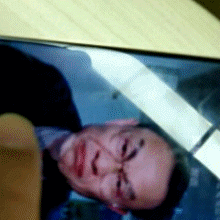
話不多說,先上代碼:
public class Love extends RelativeLayout { private Context mContext; float[] num = {-30, -20, 0, 20, 30};//隨機心形圖片角度 public Love(Context context) { super(context); initView(context); } public Love(Context context, @Nullable AttributeSet attrs) { super(context, attrs); initView(context); } public Love(Context context, @Nullable AttributeSet attrs, int defStyleAttr) { super(context, attrs, defStyleAttr); initView(context); } private void initView(Context context) { mContext = context; } @Override protected void dispatchDraw(Canvas canvas) { super.dispatchDraw(canvas); ImageView imageView = new ImageView(mContext); LayoutParams params = new LayoutParams(100, 100); params.leftMargin = getWidth() - 200; params.topMargin = getHeight() / 2 - 300; imageView.setImageDrawable(getResources().getDrawable(R.drawable.heart_red)); imageView.setLayoutParams(params); addView(imageView); imageView.setOnClickListener(new OnClickListener() { @Override public void onClick(View v) { Toast.makeText(mContext, "這里是點擊愛心的動畫,待展示", Toast.LENGTH_SHORT).show(); } }); } @Override public boolean onTouchEvent(MotionEvent event) { final ImageView imageView = new ImageView(mContext); LayoutParams params = new LayoutParams(300, 300); params.leftMargin = (int) event.getX() - 150; params.topMargin = (int) event.getY() - 300; imageView.setImageDrawable(getResources().getDrawable(R.drawable.heart_red)); imageView.setLayoutParams(params); addView(imageView); AnimatorSet animatorSet = new AnimatorSet(); animatorSet.play(scale(imageView, "scaleX", 2f, 0.9f, 100, 0)) .with(scale(imageView, "scaleY", 2f, 0.9f, 100, 0)) .with(rotation(imageView, 0, 0, num[new Random().nextInt(4)])) .with(alpha(imageView, 0, 1, 100, 0)) .with(scale(imageView, "scaleX", 0.9f, 1, 50, 150)) .with(scale(imageView, "scaleY", 0.9f, 1, 50, 150)) .with(translationY(imageView, 0, -600, 800, 400)) .with(alpha(imageView, 1, 0, 300, 400)) .with(scale(imageView, "scaleX", 1, 3f, 700, 400)) .with(scale(imageView, "scaleY", 1, 3f, 700, 400)); animatorSet.start(); animatorSet.addListener(new AnimatorListenerAdapter() { @Override public void onAnimationEnd(Animator animation) { super.onAnimationEnd(animation); removeViewInLayout(imageView); } }); return super.onTouchEvent(event); } public static ObjectAnimator scale(View view, String propertyName, float from, float to, long time, long delayTime) { ObjectAnimator translation = ObjectAnimator.ofFloat(view , propertyName , from, to); translation.setInterpolator(new LinearInterpolator()); translation.setStartDelay(delayTime); translation.setDuration(time); return translation; } public static ObjectAnimator translationX(View view, float from, float to, long time, long delayTime) { ObjectAnimator translation = ObjectAnimator.ofFloat(view , "translationX" , from, to); translation.setInterpolator(new LinearInterpolator()); translation.setStartDelay(delayTime); translation.setDuration(time); return translation; } public static ObjectAnimator translationY(View view, float from, float to, long time, long delayTime) { ObjectAnimator translation = ObjectAnimator.ofFloat(view , "translationY" , from, to); translation.setInterpolator(new LinearInterpolator()); translation.setStartDelay(delayTime); translation.setDuration(time); return translation; } public static ObjectAnimator alpha(View view, float from, float to, long time, long delayTime) { ObjectAnimator translation = ObjectAnimator.ofFloat(view , "alpha" , from, to); translation.setInterpolator(new LinearInterpolator()); translation.setStartDelay(delayTime); translation.setDuration(time); return translation; } public static ObjectAnimator rotation(View view, long time, long delayTime, float... values) { ObjectAnimator rotation = ObjectAnimator.ofFloat(view, "rotation", values); rotation.setDuration(time); rotation.setStartDelay(delayTime); rotation.setInterpolator(new TimeInterpolator() { @Override public float getInterpolation(float input) { return input; } }); return rotation; } }實現思路
在點擊時觸發將心形的圖片add到整個view中,然后在執行動畫。主要的處理邏輯都在onTouchEvent()事件中,下面我們來詳細講解一下思路和代碼:
@Override public boolean onTouchEvent(MotionEvent event) { final ImageView imageView = new ImageView(mContext); LayoutParams params = new LayoutParams(300, 300); params.leftMargin = (int) event.getX() - 150; params.topMargin = (int) event.getY() - 300; imageView.setImageDrawable(getResources().getDrawable(R.drawable.heart_red)); imageView.setLayoutParams(params); addView(imageView); AnimatorSet animatorSet = new AnimatorSet(); animatorSet.play(scale(imageView, "scaleX", 2f, 0.9f, 100, 0)) .with(scale(imageView, "scaleY", 2f, 0.9f, 100, 0)) .with(rotation(imageView, 0, 0, num[new Random().nextInt(4)])) .with(alpha(imageView, 0, 1, 100, 0)) .with(scale(imageView, "scaleX", 0.9f, 1, 50, 150)) .with(scale(imageView, "scaleY", 0.9f, 1, 50, 150)) .with(translationY(imageView, 0, -600, 800, 400)) .with(alpha(imageView, 1, 0, 300, 400)) .with(scale(imageView, "scaleX", 1, 3f, 700, 400)) .with(scale(imageView, "scaleY", 1, 3f, 700, 400)); animatorSet.start(); animatorSet.addListener(new AnimatorListenerAdapter() { @Override public void onAnimationEnd(Animator animation) { super.onAnimationEnd(animation); removeViewInLayout(imageView); } }); return super.onTouchEvent(event); }•首先,我們需要在觸摸事件中做監聽,當有觸摸時,創建一個展示心形圖片的ImageView。
final ImageView imageView = new ImageView(mContext); imageView.setImageDrawable(getResources().getDrawable(R.drawable.heart_red));//設置紅色心形圖片
•設置圖片展示的位置,是需要在手指觸摸的位置上方,即觸摸點是心形的下方角的位置。所以我們需要將ImageView設置到手指的位置
LayoutParams params = new LayoutParams(300, 300); params.leftMargin = (int) event.getX() - 150; params.topMargin = (int) event.getY() - 300; imageView.setLayoutParams(params);
•給imageView add到父view中。
addView(imageView);
•設置imageView動畫
AnimatorSet animatorSet = new AnimatorSet(); animatorSet.play(scale(imageView, "scaleX", 2f, 0.9f, 100, 0))//縮放動畫,X軸2倍縮小至0.9倍 .with(scale(imageView, "scaleY", 2f, 0.9f, 100, 0))//縮放動畫,Y軸2倍縮小至0.9倍 .with(rotation(imageView, 0, 0, num[new Random().nextInt(4)]))//旋轉動畫,隨機旋轉角度num={-30.-20,0,20,30} .with(alpha(imageView, 0, 1, 100, 0))//漸變透明度動畫,透明度從0-1. .with(scale(imageView, "scaleX", 0.9f, 1, 50, 150))//縮放動畫,X軸0.9倍縮小至1倍 .with(scale(imageView, "scaleY", 0.9f, 1, 50, 150))//縮放動畫,Y軸0.9倍縮小至1倍 .with(translationY(imageView, 0, -600, 800, 400))//平移動畫,Y軸從0向上移動600單位 .with(alpha(imageView, 1, 0, 300, 400))//透明度動畫,從1-0 .with(scale(imageView, "scaleX", 1, 3f, 700, 400))//縮放動畫,X軸1倍放大至3倍 .with(scale(imageView, "scaleY", 1, 3f, 700, 400));//縮放動畫,Y軸1倍放大至3倍animatorSet.start();•當然,我們不可能無限制的增加view,在view消失之后,需要手動的移除改ImageView。
animatorSet.addListener(new AnimatorListenerAdapter() { @Override public void onAnimationEnd(Animator animation) { super.onAnimationEnd(animation); removeViewInLayout(imageView); } });效果如下:

總結
以上所述是小編給大家介紹的android/221840.html">Android自定義view實現仿抖音點贊效果,希望對大家有所幫助,如果大家有任何疑問請給我留言,小編會及時回復大家的。在此也非常感謝大家對VEVB武林網網站的支持!
新聞熱點
疑難解答