一:簡介
在項目中免不了會遇到,實名認證上傳身份證、綁定銀行卡等功能。在實際操作中呢,會涉及到上傳圖片,在頁面布局時,可能圖片不是一張,考慮到布局的美觀等因素,顯示圖片的位置變得很小,如果想查看上傳的圖片是否清晰,內容是否完整,可能就需要放大才能實現(xiàn),下面就和大家分享一下我封裝的一類,完美的實現(xiàn)了圖片的縮放功能。
另外,這些博文都是來源于我日常開發(fā)中的技術總結,在時間允許的情況下,我會針對技術點分別分享iOS、Android兩個版本,盡量附上demo以供大家參考,如果有其他技術點需要,可在文章后留言,我會盡全力幫助大家。
二:實現(xiàn)思路分析
三:實現(xiàn)源碼分析
根據(jù)實現(xiàn)思路分析,一步步進行編碼實現(xiàn):
1. 給UIImageView添加手勢
self.myImageView = [[UIImageView alloc]initWithFrame:CGRectMake(50, 150, SCREEN_WIDTH-100, SCREEN_WIDTH-100)];self.myImageView.image = [UIImage imageNamed:@"bankcard"];//添加點擊事件UITapGestureRecognizer *tapGestureRecognizer = [[UITapGestureRecognizer alloc] initWithTarget:self action:@selector(scanBigImageClick:)];[_myImageView addGestureRecognizer:tapGestureRecognizer];[_myImageView setUserInteractionEnabled:YES];[self.view addSubview:_myImageView];
2. 封裝一個繼承NSObject的FBYImageZoom類
#import <Foundation/Foundation.h>#import <UIKit/UIKit.h>@interface FBYImageZoom : NSObject@end
3. 寫一個函數(shù)用來接收出入的UIImageView
/** * @param contentImageview 圖片所在的imageView */+(void)ImageZoomWithImageView:(UIImageView *)contentImageview;
4. 根據(jù)傳入的UIImageView重新繪制在Window中
+(void)ImageZoomWithImageView:(UIImageView *)contentImageview{ UIWindow *window = [UIApplication sharedApplication].keyWindow; [self scanBigImageWithImage:contentImageview.image frame:[contentImageview convertRect:contentImageview.bounds toView:window]];}5. 添加放大后背景視圖的顏色和透明度
//當前視圖 UIWindow *window = [UIApplication sharedApplication].keyWindow; //背景 UIView *backgroundView = [[UIView alloc] initWithFrame:CGRectMake(0, 0, [UIScreen mainScreen].bounds.size.width, [UIScreen mainScreen].bounds.size.height)]; [backgroundView setBackgroundColor:[UIColor colorWithRed:107/255.0 green:107/255.0 blue:99/255.0 alpha:0.6]];
6. 使用動畫放大展示ImageView
//動畫放大所展示的ImageView [UIView animateWithDuration:0.4 animations:^{ CGFloat y,width,height; y = ([UIScreen mainScreen].bounds.size.height - image.size.height * [UIScreen mainScreen].bounds.size.width / image.size.width) * 0.5; //寬度為屏幕寬度 width = [UIScreen mainScreen].bounds.size.width; //高度 根據(jù)圖片寬高比設置 height = image.size.height * [UIScreen mainScreen].bounds.size.width / image.size.width; [imageView setFrame:CGRectMake(0, y, width, height)]; //重要! 將視圖顯示出來 [backgroundView setAlpha:1]; } completion:^(BOOL finished) { }];7. 添加恢復ImageView原始尺寸的tap點擊事件
//添加點擊事件同樣是類方法 -> 作用是再次點擊回到初始大小UITapGestureRecognizer *tapGestureRecognizer = [[UITapGestureRecognizer alloc] initWithTarget:self action:@selector(hideImageView:)];[backgroundView addGestureRecognizer:tapGestureRecognizer];/** * 恢復imageView原始尺寸 */+(void)hideImageView:(UITapGestureRecognizer *)tap{ UIView *backgroundView = tap.view; //原始imageview UIImageView *imageView = [tap.view viewWithTag:1024]; //恢復 [UIView animateWithDuration:0.4 animations:^{ [imageView setFrame:oldframe]; [backgroundView setAlpha:0]; } completion:^(BOOL finished) { [backgroundView removeFromSuperview]; }];}8. 完成之后將背景視圖刪掉
//完成后操作->將背景視圖刪掉[backgroundView removeFromSuperview];
四:項目實際使用
1. 引入封裝類FBYImageZoom
#import "FBYImageZoom.h"
2. 給UIImageView添加手勢
//添加點擊事件UITapGestureRecognizer *tapGestureRecognizer = [[UITapGestureRecognizer alloc] initWithTarget:self action:@selector(scanBigImageClick:)];
3. 調用封裝類函數(shù)
//瀏覽大圖點擊事件-(void)scanBigImageClick:(UITapGestureRecognizer *)tap{ NSLog(@"點擊圖片"); UIImageView *clickedImageView = (UIImageView *)tap.view; [FBYImageZoom ImageZoomWithImageView:clickedImageView];}好了,到這里點擊圖片放大到全屏就完成了
4. 長按保存圖片
另外就是實現(xiàn)長按保存圖片的功能,這個功能很簡單
首先增加長按手勢
//創(chuàng)建長按手勢 UILongPressGestureRecognizer *longTap = [[UILongPressGestureRecognizer alloc] initWithTarget:self action:@selector(imglongTapClick:)]; //添加手勢 [_myImageView addGestureRecognizer:longTap];
然后長按手勢彈出警告視圖確認
-(void)imglongTapClick:(UILongPressGestureRecognizer*)gesture{ if(gesture.state==UIGestureRecognizerStateBegan) { UIAlertController *alertControl = [UIAlertController alertControllerWithTitle:@"保存圖片" message:nil preferredStyle:UIAlertControllerStyleAlert]; UIAlertAction *cancel = [UIAlertAction actionWithTitle:@"取消" style:UIAlertActionStyleCancel handler:^(UIAlertAction * _Nonnull action) { NSLog(@"取消保存圖片"); }]; UIAlertAction *confirm = [UIAlertAction actionWithTitle:@"確認" style:UIAlertActionStyleDestructive handler:^(UIAlertAction * _Nonnull action) { NSLog(@"確認保存圖片"); // 保存圖片到相冊 UIImageWriteToSavedPhotosAlbum(self.myImageView.image,self,@selector(imageSavedToPhotosAlbum:didFinishSavingWithError:contextInfo:),nil); }]; [alertControl addAction:cancel]; [alertControl addAction:confirm]; [self presentViewController:alertControl animated:YES completion:nil]; } }最后保存圖片后的回調
- (void)imageSavedToPhotosAlbum:(UIImage*)image didFinishSavingWithError: (NSError*)error contextInfo:(id)contextInfo{ NSString *message; if(!error) { message =@"成功保存到相冊"; UIAlertController *alertControl = [UIAlertController alertControllerWithTitle:@"提示" message:message preferredStyle:UIAlertControllerStyleAlert]; UIAlertAction *action = [UIAlertAction actionWithTitle:@"確定" style:UIAlertActionStyleDestructive handler:^(UIAlertAction * _Nonnull action) { }]; [alertControl addAction:action]; [self presentViewController:alertControl animated:YES completion:nil]; }else { message = [error description]; UIAlertController *alertControl = [UIAlertController alertControllerWithTitle:@"提示" message:message preferredStyle:UIAlertControllerStyleAlert]; UIAlertAction *action = [UIAlertAction actionWithTitle:@"確定" style:UIAlertActionStyleCancel handler:^(UIAlertAction * _Nonnull action) { }]; [alertControl addAction:action]; [self presentViewController:alertControl animated:YES completion:nil]; } }到這里實現(xiàn)點擊圖片放大和長按保存圖片功能就都是實現(xiàn)了,demo源碼已經放在github上。
五:項目展示
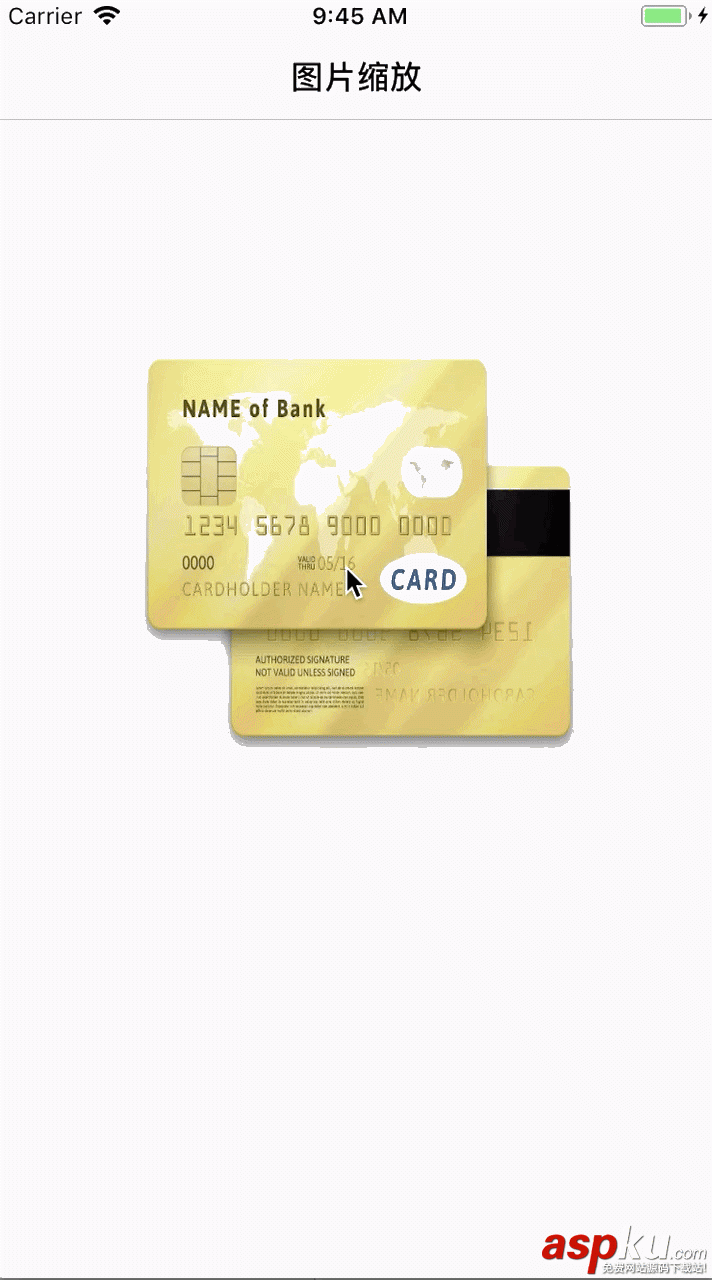
以上就是本文的全部內容,希望對大家的學習有所幫助,也希望大家多多支持VEVB武林網。
新聞熱點
疑難解答