效果圖
先上圖(做出來的效果就是下圖的樣子)
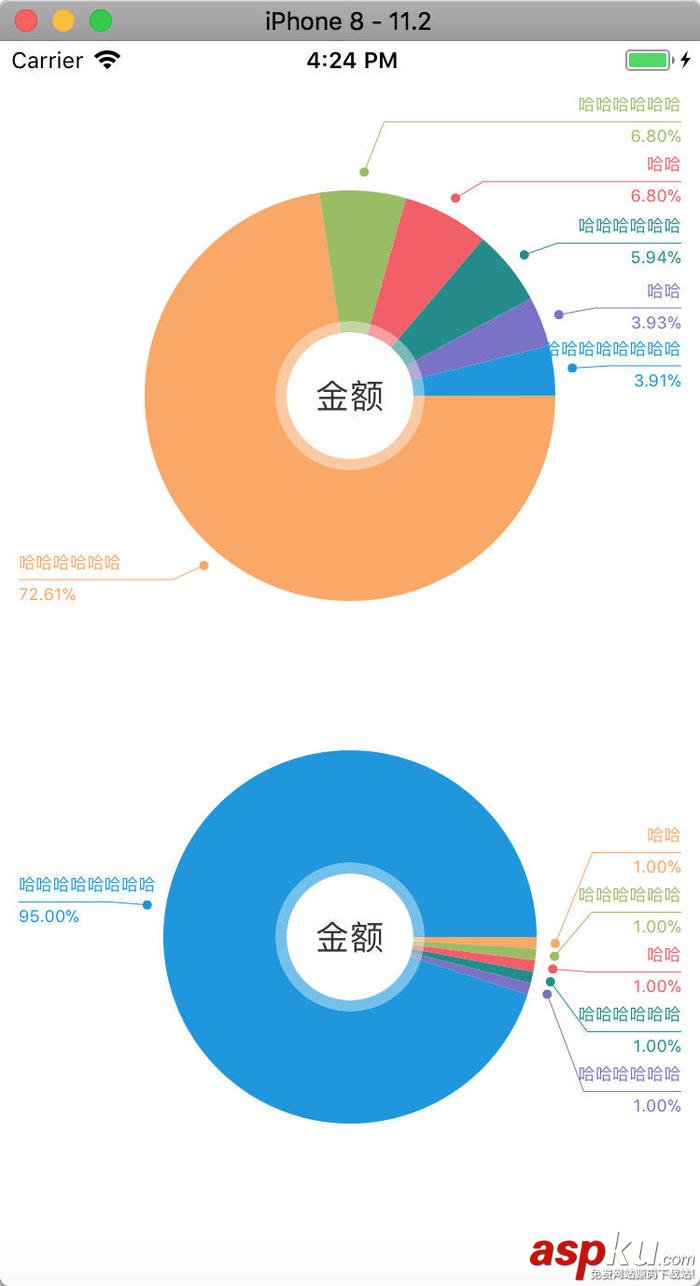
1.效果圖-w220
圖中不論每個扇形多小,都可以從指引線處將指引的數據分割開來,不會重疊。
第一步
需要給圖中數據做個模型
@interface DVFoodPieModel : NSObject/** 名稱 */@property (copy, nonatomic) NSString *name;/** 數值 */@property (assign, nonatomic) CGFloat value;/** 比例 */@property (assign, nonatomic) CGFloat rate;@end
第二步
現在先把餅圖中間的圓形做出來,這個沒有什么難度,直接貼代碼
在.h文件中
@interface DVPieCenterView : UIView @property (strong, nonatomic) UILabel *nameLabel; @end
在.m文件中
@interface DVPieCenterView ()@property (strong, nonatomic) UIView *centerView;@end@implementation DVPieCenterView- (instancetype)initWithFrame:(CGRect)frame { if (self = [super initWithFrame:frame]) { self.backgroundColor = [[UIColor whiteColor] colorWithAlphaComponent:0.4]; UIView *centerView = [[UIView alloc] init]; centerView.backgroundColor = [UIColor whiteColor]; [self addSubview:centerView]; self.centerView = centerView; UILabel *nameLabel = [[UILabel alloc] init]; nameLabel.textColor = [UIColor colorWithRed:51/255.0 green:51/255.0 blue:51/255.0 alpha:1]; nameLabel.font = [UIFont systemFontOfSize:18]; nameLabel.textAlignment = NSTextAlignmentCenter; self.nameLabel = nameLabel; [centerView addSubview:nameLabel]; } return self;}- (void)layoutSubviews { [super layoutSubviews]; self.layer.cornerRadius = self.frame.size.width * 0.5; self.layer.masksToBounds = true; self.centerView.frame = CGRectMake(6, 6, self.frame.size.width - 6 * 2, self.frame.size.height - 6 * 2); self.centerView.layer.cornerRadius = self.centerView.frame.size.width * 0.5; self.centerView.layer.masksToBounds = true; self.nameLabel.frame = self.centerView.bounds;}暴露的只有.h文件中的namelabel,需要中間顯示文字時,給nameLabel的text賦值就好了
第三步
現在就創建一個繼承UIView的視圖,用來畫餅狀圖和指引線以及數據
在.h文件中需要有數據數組,還有中間顯示的文字,以及一個draw方法(draw方法純屬個人習慣,在數據全部賦值完成后,調用該方法進行繪畫)
@interface DVPieChart : UIView/** 數據數組 */@property (strong, nonatomic) NSArray *dataArray;/** 標題 */@property (copy, nonatomic) NSString *title;/** 繪制方法 */- (void)draw;@end
在調用draw方法前應確定數據全部賦值完成,繪制工作其實是在- (void)drawRect:(CGRect)rect方法中完成的,所以.h文件中的draw方法只是來調用系統方法的
在.m文件中,draw方法的實現
- (void)draw { [self.subviews makeObjectsPerformSelector:@selector(removeFromSuperview)]; [self setNeedsDisplay];} [self setNeedsDisplay];就是來調用drawRect方法的
[self.subviews makeObjectsPerformSelector:@selector(removeFromSuperview)];這個方法是用來移除添加到pieChart上的centerView,不然每次重繪時都會再次添加一個centerView
下面就是drawRect方法的實現
首先需要確定圓的半徑,中心點和起始點
CGFloat min = self.bounds.size.width > self.bounds.size.height ? self.bounds.size.height : self.bounds.size.width;CGPoint center = CGPointMake(self.bounds.size.width * 0.5, self.bounds.size.height * 0.5);CGFloat radius = min * 0.5 - CHART_MARGIN;CGFloat start = 0;CGFloat angle = 0;CGFloat end = start;
CHART_MARGIN是自己定義的一個宏,圓不能讓視圖的邊形成切線,在此我把CHART_MARGIN設定為60
* 根據產品的需求,當請求回來的數據為空時,顯示一個純色的圓,不畫指引線,所以在drawRect中分兩種情況來實現
```objcif (self.dataArray.count == 0) {} else {}```* 當dataArray的長度為0時```objcif (self.dataArray.count == 0) { end = start + M_PI * 2; UIColor *color = COLOR_ARRAY.firstObject; UIBezierPath *path = [UIBezierPath bezierPathWithArcCenter:center radius:radius startAngle:start endAngle:end clockwise:true]; [color set]; //添加一根線到圓心 [path addLineToPoint:center]; [path fill]; }```> COLOR_ARRAY是自己設定的一個宏定義,產品要求的餅圖份數是6份,每份顏色一定,所以做一個宏定義存儲一下(做成變量都是可以的,看自己代碼風格)``` objc#define COLOR_ARRAY @[/[UIColor colorWithRed:251/255.0 green:166.9/255.0 blue:96.5/255.0 alpha:1],
[UIColor colorWithRed:151.9/255.0 green:188/255.0 blue:95.8/255.0 alpha:1],
[UIColor colorWithRed:245/255.0 green:94/255.0 blue:102/255.0 alpha:1],
[UIColor colorWithRed:29/255.0 green:140/255.0 blue:140/255.0 alpha:1],
[UIColor colorWithRed:121/255.0 green:113/255.0 blue:199/255.0 alpha:1],
[UIColor colorWithRed:16/255.0 green:149/255.0 blue:224/255.0 alpha:1]
]
```
* 當dataArray的長度不為0時
```objcfor (int i = 0; i < self.dataArray.count; i++) { DVFoodPieModel *model = self.dataArray[i]; CGFloat percent = model.rate; UIColor *color = COLOR_ARRAY[i % 6]; start = end; angle = percent * M_PI * 2; end = start + angle; UIBezierPath *path = [UIBezierPath bezierPathWithArcCenter:center radius:radius startAngle:start endAngle:end clockwise:true]; [color set]; //添加一根線到圓心 [path addLineToPoint:center]; [path fill];}```在else中這么做,就能繪制出各個扇形
* 在扇形繪畫出來后,添加centerView```objc// 在中心添加labelDVPieCenterView *centerView = [[DVPieCenterView alloc] init];centerView.frame = CGRectMake(0, 0, 80, 80);CGRect frame = centerView.frame;frame.origin = CGPointMake(self.frame.size.width * 0.5 - frame.size.width * 0.5, self.frame.size.height * 0.5 - frame.size.width * 0.5);centerView.frame = frame;centerView.nameLabel.text = self.title;[self addSubview:centerView];```
第四步,繪畫指引線和數據
繪制指引線,需要在畫扇形時就確定幾個數據,并根據這幾種數據進行繪制
// 獲取弧度的中心角度CGFloat radianCenter = (start + end) * 0.5;// 獲取指引線的終點CGFloat lineStartX = self.frame.size.width * 0.5 + radius * cos(radianCenter);CGFloat lineStartY = self.frame.size.height * 0.5 + radius * sin(radianCenter);CGPoint point = CGPointMake(lineStartX, lineStartY);
因為這個圖剛剛做出來時是有重疊的,按產品需求進行更改,所以起的變量名稱會有些歧義,不方便改了,我只能做好注釋,大家以注釋為準
如果按順序進行繪制的話,那么很難讓指引線的位置不重疊,所以從中間的一個數據先進行繪制,然后在繪制中間數據兩側的數據
那么,現在需要將上面需要確定的數據依次添加到一個數組中
例:原數據為@[@1, @2, @3, @4, @5, @6]
畫指引線時則需要數據這樣來弄@[@3, @2, @1, @4, @5, @6]
所以for循環中應該改成這個樣子
注意,數據變更順序了之后,繪制時模型數據和顏色數據也需要變更順序
首先聲明兩個變量
@interface DVPieChart ()@property (nonatomic, strong) NSMutableArray *modelArray;@property (nonatomic, strong) NSMutableArray *colorArray;@end
else中變成下面這個樣子
NSMutableArray *pointArray = [NSMutableArray array];NSMutableArray *centerArray = [NSMutableArray array];self.modelArray = [NSMutableArray array];self.colorArray = [NSMutableArray array];for (int i = 0; i < self.dataArray.count; i++) { DVFoodPieModel *model = self.dataArray[i]; CGFloat percent = model.rate; UIColor *color = COLOR_ARRAY[i]; start = end; angle = percent * M_PI * 2; end = start + angle; UIBezierPath *path = [UIBezierPath bezierPathWithArcCenter:center radius:radius startAngle:start endAngle:end clockwise:true]; [color set]; //添加一根線到圓心 [path addLineToPoint:center]; [path fill]; // 獲取弧度的中心角度 CGFloat radianCenter = (start + end) * 0.5; // 獲取指引線的終點 CGFloat lineStartX = self.frame.size.width * 0.5 + radius * cos(radianCenter); CGFloat lineStartY = self.frame.size.height * 0.5 + radius * sin(radianCenter); CGPoint point = CGPointMake(lineStartX, lineStartY); if (i <= self.dataArray.count / 2 - 1) { [pointArray insertObject:[NSValue valueWithCGPoint:point] atIndex:0]; [centerArray insertObject:[NSNumber numberWithFloat:radianCenter] atIndex:0]; [self.modelArray insertObject:model atIndex:0]; [self.colorArray insertObject:color atIndex:0]; } else { [pointArray addObject:[NSValue valueWithCGPoint:point]]; [centerArray addObject:[NSNumber numberWithFloat:radianCenter]]; [self.modelArray addObject:model]; [self.colorArray addObject:color]; }}for循環中確定了需要的數據:
pointArray、centerArray、self.modelArray、self.colorArray
根據上面確定的數據來繪出指引線,邏輯比較復雜,寫一個方法來繪制
- (void)drawLineWithPointArray:(NSArray *)pointArray centerArray:(NSArray *)centerArray
在for循環外調用
// 通過pointArray和centerArray繪制指引線[self drawLineWithPointArray:pointArray centerArray:centerArray];
第五步
方法內部實現
需要確定的數據都有:
1.指引線長度
2.指引線起點、終點、轉折點
3.指引線數據所占的rect范圍(用于確定繪制下一個的時候是否有重疊)
下面直接貼出代碼實現,注意看注釋,我就不在代碼外再寫一遍了
- (void)drawLineWithPointArray:(NSArray *)pointArray centerArray:(NSArray *)centerArray { // 記錄每一個指引線包括數據所占用位置的和(總體位置) CGRect rect = CGRectZero; // 用于計算指引線長度 CGFloat width = self.bounds.size.width * 0.5; for (int i = 0; i < pointArray.count; i++) { // 取出數據 NSValue *value = pointArray[i]; // 每個圓弧中心店的位置 CGPoint point = value.CGPointValue; // 每個圓弧中心點的角度 CGFloat radianCenter = [centerArray[i] floatValue]; // 顏色(繪制數據時要用) UIColor *color = self.colorArray[i % 6]; // 模型數據(繪制數據時要用) DVFoodPieModel *model = self.modelArray[i]; // 模型的數據 NSString *name = model.name; NSString *number = [NSString stringWithFormat:@"%.2f%%", model.rate * 100]; // 圓弧中心點的x值和y值 CGFloat x = point.x; CGFloat y = point.y; // 指引線終點的位置(x, y) CGFloat startX = x + 10 * cos(radianCenter); CGFloat startY = y + 10 * sin(radianCenter); // 指引線轉折點的位置(x, y) CGFloat breakPointX = x + 20 * cos(radianCenter); CGFloat breakPointY = y + 20 * sin(radianCenter); // 轉折點到中心豎線的垂直長度(為什么+20, 在實際做出的效果中,有的轉折線很丑,+20為了美化) CGFloat margin = fabs(width - breakPointX) + 20; // 指引線長度 CGFloat lineWidth = width - margin; // 指引線起點(x, y) CGFloat endX; CGFloat endY; // 繪制文字和數字時,所占的size(width和height) // width使用lineWidth更好,我這么寫固定值是為了達到產品要求 CGFloat numberWidth = 80.f; CGFloat numberHeight = 15.f; CGFloat titleWidth = numberWidth; CGFloat titleHeight = numberHeight; // 繪制文字和數字時的起始位置(x, y)與上面的合并起來就是frame CGFloat numberX;// = breakPointX; CGFloat numberY = breakPointY - numberHeight; CGFloat titleX = breakPointX; CGFloat titleY = breakPointY + 2; // 文本段落屬性(繪制文字和數字時需要) NSMutableParagraphStyle * paragraph = [[NSMutableParagraphStyle alloc]init]; // 文字靠右 paragraph.alignment = NSTextAlignmentRight; // 判斷x位置,確定在指引線向左還是向右繪制 // 根據需要變更指引線的起始位置 // 變更文字和數字的位置 if (x <= width) { // 在左邊 endX = 10; endY = breakPointY; // 文字靠左 paragraph.alignment = NSTextAlignmentLeft; numberX = endX; titleX = endX; } else { // 在右邊 endX = self.bounds.size.width - 10; endY = breakPointY; numberX = endX - numberWidth; titleX = endX - titleWidth; } if (i != 0) { // 當i!=0時,就需要計算位置總和(方法開始出的rect)與rect1(將進行繪制的位置)是否有重疊 CGRect rect1 = CGRectMake(numberX, numberY, numberWidth, titleY + titleHeight - numberY); CGFloat margin = 0; if (CGRectIntersectsRect(rect, rect1)) { // 兩個面積重疊 // 三種情況 // 1. 壓上面 // 2. 壓下面 // 3. 包含 // 通過計算讓面積重疊的情況消除 if (CGRectContainsRect(rect, rect1)) {// 包含 if (i % self.dataArray.count <= self.dataArray.count * 0.5 - 1) { // 將要繪制的位置在總位置偏上 margin = CGRectGetMaxY(rect1) - rect.origin.y; endY -= margin; } else { // 將要繪制的位置在總位置偏下 margin = CGRectGetMaxY(rect) - rect1.origin.y; endY += margin; } } else { // 相交 if (CGRectGetMaxY(rect1) > rect.origin.y && rect1.origin.y < rect.origin.y) { // 壓在總位置上面 margin = CGRectGetMaxY(rect1) - rect.origin.y; endY -= margin; } else if (rect1.origin.y < CGRectGetMaxY(rect) && CGRectGetMaxY(rect1) > CGRectGetMaxY(rect)) { // 壓總位置下面 margin = CGRectGetMaxY(rect) - rect1.origin.y; endY += margin; } } } titleY = endY + 2; numberY = endY - numberHeight; // 通過計算得出的將要繪制的位置 CGRect rect2 = CGRectMake(numberX, numberY, numberWidth, titleY + titleHeight - numberY); // 把新獲得的rect和之前的rect合并 if (numberX == rect.origin.x) { // 當兩個位置在同一側的時候才需要合并 if (rect2.origin.y < rect.origin.y) { rect = CGRectMake(rect.origin.x, rect2.origin.y, rect.size.width, rect.size.height + rect2.size.height); } else { rect = CGRectMake(rect.origin.x, rect.origin.y, rect.size.width, rect.size.height + rect2.size.height); } } } else { rect = CGRectMake(numberX, numberY, numberWidth, titleY + titleHeight - numberY); } // 重新制定轉折點 if (endX == 10) { breakPointX = endX + lineWidth; } else { breakPointX = endX - lineWidth; } breakPointY = endY; //1.獲取上下文 CGContextRef ctx = UIGraphicsGetCurrentContext(); //2.繪制路徑 UIBezierPath *path = [UIBezierPath bezierPath]; [path moveToPoint:CGPointMake(endX, endY)]; [path addLineToPoint:CGPointMake(breakPointX, breakPointY)]; [path addLineToPoint:CGPointMake(startX, startY)]; CGContextSetLineWidth(ctx, 0.5); //設置顏色 [color set]; //3.把繪制的內容添加到上下文當中 CGContextAddPath(ctx, path.CGPath); //4.把上下文的內容顯示到View上(渲染到View的layer)(stroke fill) CGContextStrokePath(ctx); // 在終點處添加點(小圓點) // movePoint,讓轉折線指向小圓點中心 CGFloat movePoint = -2.5; UIView *view = [[UIView alloc] init]; view.backgroundColor = color; [self addSubview:view]; CGRect rect = view.frame; rect.size = CGSizeMake(5, 5); rect.origin = CGPointMake(startX + movePoint, startY - 2.5); view.frame = rect; view.layer.cornerRadius = 2.5; view.layer.masksToBounds = true; //指引線上面的數字 [name drawInRect:CGRectMake(numberX, numberY, numberWidth, numberHeight) withAttributes:@{NSFontAttributeName:[UIFont systemFontOfSize:9.0], NSForegroundColorAttributeName:color,NSParagraphStyleAttributeName:paragraph}]; // 指引線下面的title [number drawInRect:CGRectMake(titleX, titleY, titleWidth, titleHeight) withAttributes:@{NSFontAttributeName:[UIFont systemFontOfSize:9.0],NSForegroundColorAttributeName:color,NSParagraphStyleAttributeName:paragraph}]; } }附github地址:https://github.com/FireMou/DVPieChart (本地下載)
總結
以上就是這篇文章的全部內容了,希望本文的內容對大家的學習或者工作具有一定的參考學習價值,如果有疑問大家可以留言交流,謝謝大家對VEVB武林網的支持。
新聞熱點
疑難解答